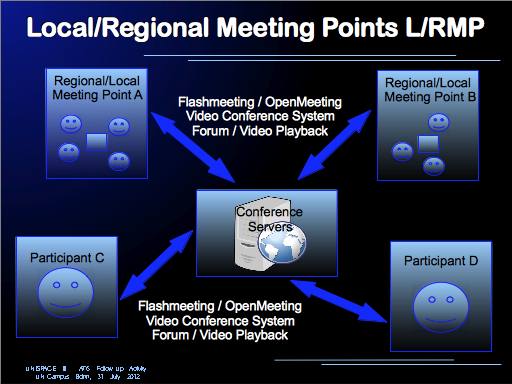Information for Participants of Virtual Meeting
|
If it is the first time, that you are participating at a virtual conference, you will see that the presentations will be available prior to the meeting as videos.
- Videos for Capacity Building: Presentation will be held as videos. This provides the opportunity to select and view the presentations at any time you like.
- Time Zone: A video conference will be available to ask questions to the presenter at a fix time (be aware of the correct time zone for the flashmeetings. Change the local clock to the time zone of El Salvador during participation of the meeting).
- Working Environment: You might not be able to join a virtual conference in you regular working environment. Notify your department that you are joining a Virtual Conference and regards the time spend at the Virtual Conference as being physically at the regular Conference.
- Videoconferencing Discussion: View the Flashmeeting Tutorial [Vid] prior to Virtual Participation and check your Audio and Video Setting prior to the video conference (see Video conferencing Wikiversity)
Infos Flashmeeting/OpenMeeting/BigBlueButton/Videoconference
- Audio Video Wizzard: Use Audio/Video Wizzard to check your Video and Audio Setting. (Especially Audio Distortion or no Audio during discussion create delays in Schedule
- Test Videoconferencing Software: Use load tests for video conference software for your checking the Video Conferencing Environment and the load.
- Switch of Video and Audio if not needed - Videoconference uses bandwith and bandwidth is a collaborative used resource and bandwidth is also used e.g. for encrypted telemedicine tools.
- Speaking: speak slow, wait a little bit after Video Conferencing System switches to you.
- Share a Laptop: if you share a laptop (e.g. at LMR/RMP or due to audio/video problems on your computer, please introduce yourself, otherwise it confuses other participants joining the meeting from another Local and Regional Meeting Points.
- Microphone of Flash- Openmeeting BigBlueButton: Participants should speak into the microphone of laptop with prior audio/video system check on their computer/laptop so that all participants are able to hear their comments and not only the participants at the Local or Regional Meeting Point (LMP/RMP).
OpenSource Infrastructure
- Use asynchronous methods to share a video portals BigBlueButton
- Use Local and Regional Meeting Points with one videoconferencing client for multiple participants at the LMR/RMP to allow face2face collaboration at the LMR/RMP.
- Videoconferencing: Use BigBlueButton for collaboration up to 60 participants and Jitsi-Meet for participants up to 15 (these recommendation depend on the client and the capactiy of your server.